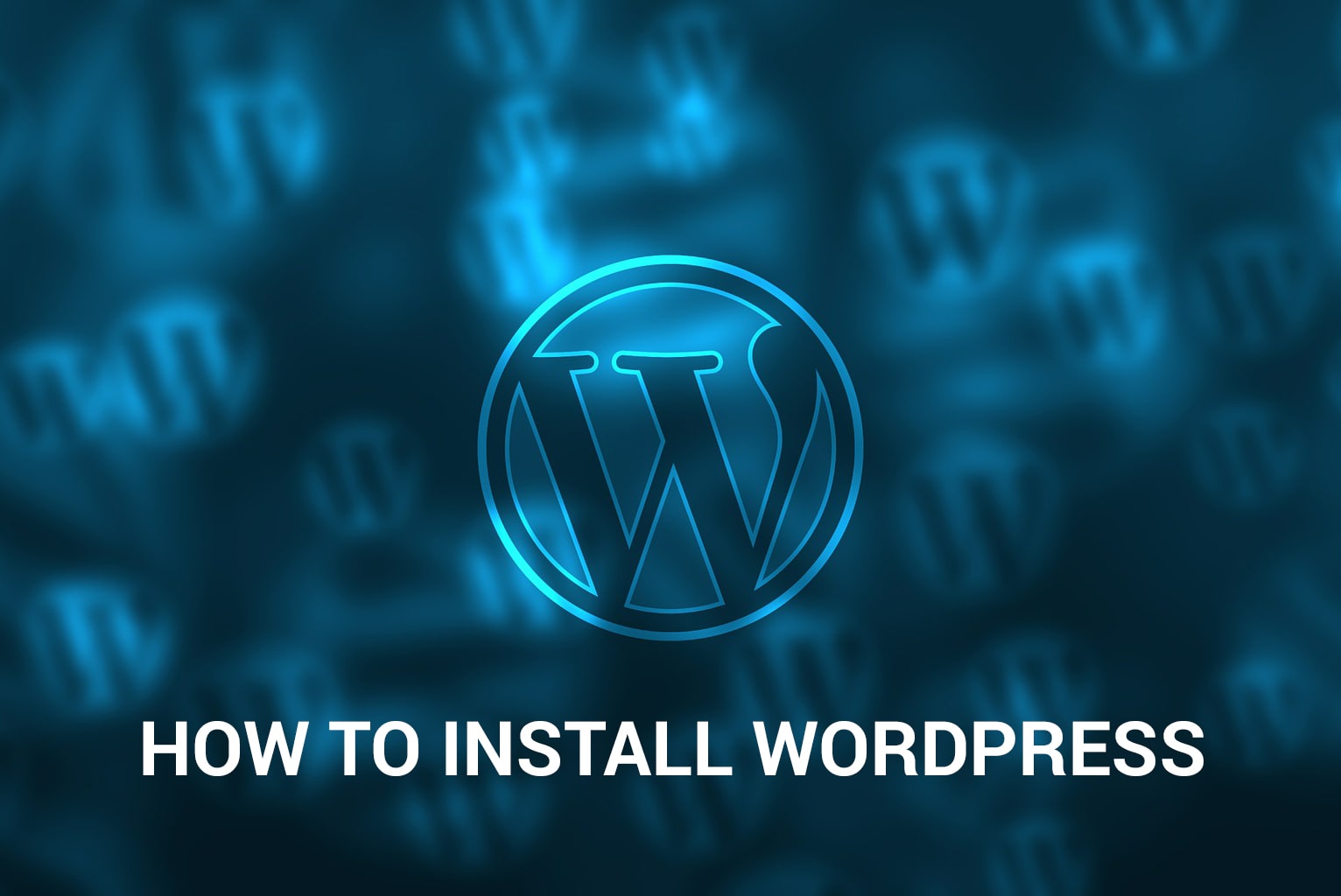
Many peoples want to start there website. But they don’t know how to start work for there website. First of all, If you’re a beginner, you have to choose a CMS (Content Management System) to manage your website. I recommend you choose WordPress. Because that is the most popular & very easy to use. Users have not required any type of programming knowledge to manage your website. You can use WordPress just like software. After chosen WordPress as CMS, you’re ready to start your website. In this article, I will show you how to install WordPress in your server.
Let’s Start
First of all, you have download files from here. You can go to there official website for more knowledge. It’s better to practice to increase your subjective knowledge. Anyway, download WordPress files to install in your server.
Put WordPress files into the server
After downloaded WordPress files, you have to put files into your server folder. In this case, I’m using my local computer server. You can create your computer as a server via installing Xampp.
I will create a folder “website” in the local Xampp server which is located on htdocs folder. Because of that, by default Your Drive > xampp > htdocs is the root folder. But you will be find xampp folder when complete xampp installation.
Run WordPress setup in browser via writing localhost/phpmyadmin in your browser URL input. You will be able to create a database. Now create a database from here.
Now, open any type of web browser. Write localhost/foldername. I have created the “website” named folder. That’s why I will write localhost/website
You will see a window as like below image, select your website language & click on Continue :
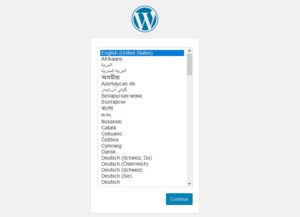
In this stage, you need to put the following information for the completion of the WordPress setup. But you have to remember this information. Otherwise, you have to collect this information from your cpanel.
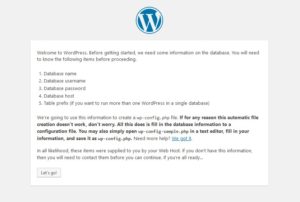
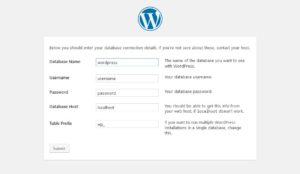
Database Name: Which named database you have created.
User Name: root (it’s by default in Xampp)
Password: (This field will blank in xampp server)
Host: localhost (It’s same in local or live server)
Table Prefix: You can set any word here. Most importantly, you have to put ( _ ) in the last letter of the word.
After fill-up, the form with the above information, now submit the form. You will see the following window:
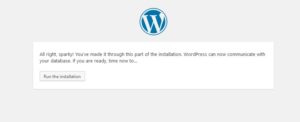
Now, It’s showing your information is correct and you can run the installation.
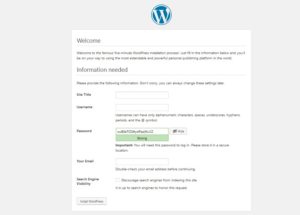
Here you have to put your website information here. Please fill up with your desired Website Title, admin username and admin password, etc.
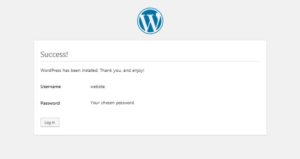
It means you have completed WordPress setup and your website is ready to customize. Just click on Sing in.
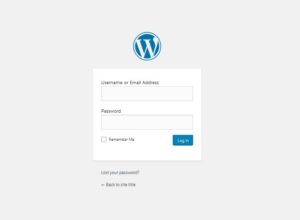
Now, give your admin username and password to login to your website dashboard. You have successfully installed your WordPress website.
You can see another article about How to transfer the WordPress website to another host.

