
All of the website owners want to secure their website. Because of that, we don’t want to compromise about security. Otherwise, hackers will be done their work. You may don’t like to face this type of issue. That’s why we can set up some authentication on the website. You can set up multiple security systems on the website. Initially, you can hide your website admin panel login page. I have already published a post about how to hide the login page for WordPress website. Two-factor authentication is a very big thing for your website security. Let’s know how to set up two-factor authentication for our WordPress website.
Install the Plugin
First of all, you have to install a plugin for that to do. I search many times for authentication plugin. Finally, I recommend a plugin which name is Google Authenticator. To install that plugin log in your WordPress dashboard. As usual, go to the Plugins>Add New option. Now search for Google Authenticator. You will find a plugin by MiniOrange. At the moment install the plugin. If you want to install the plugin via uploading from your dashboard, you can direct download from here.
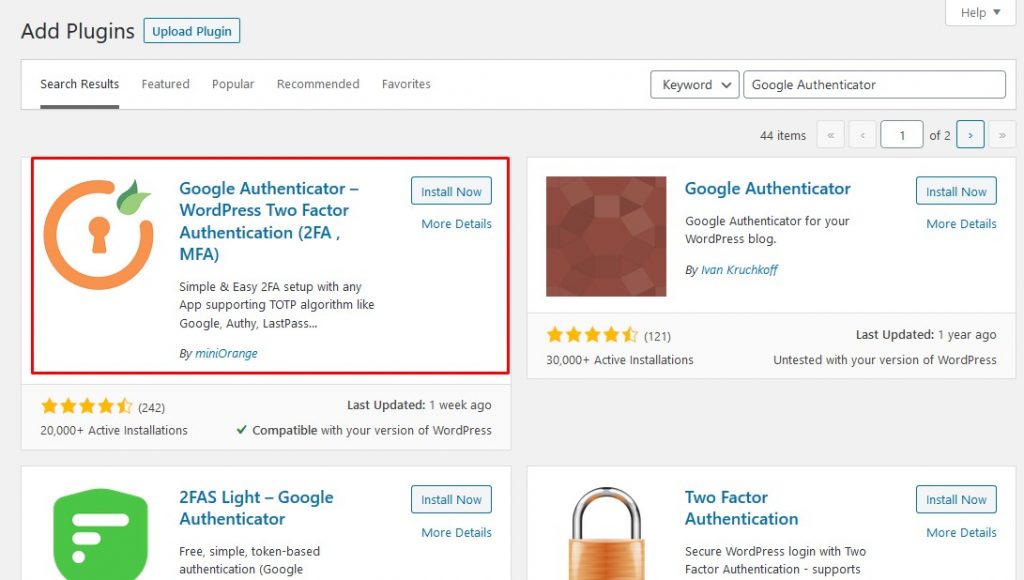
This plugin will connect your website with the phone. Once you will be using this plugin you have to use an Android phone so that plugin can connect your website with the phone. Now install Authenticator apps in your Android phone. Just search for Authenticator in google play store. At this time, back to your website dashboard. Once you have installed the authenticator plugin you will find a new option below the settings option which name is miniOrange 2-Factor.
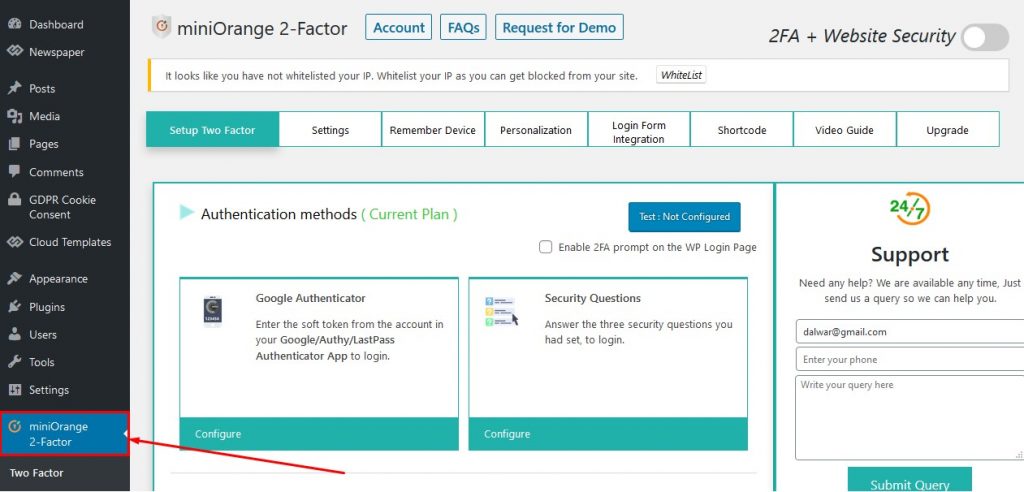
Configure the Plugin
You will be able to use two authentication processes for free. I will recommend for Google Authenticator. Now choose to configure for the first option which is Google Authenticator. At this time, you will see a QR code which you need to scan using the previously downloaded mobile app. After scan the QR code you will get a code in the mobile authenticator app. Now put this code in the right side input and click on Verify and Save button. From now when you will try to login to your website dashboard you have to provide auto-generated OTP from your mobile authenticator app.
Now you’re all set to use two factor authentication facilities. Thanks for reading my article. See you soon with any other tips and tricks.

